It’s very easy to install Go on Mac OS. Let’s get started.
1. Download Go Mac OS Installer Package
Go to the Golang download page: https://go.dev/dl/ and download the Mac OS installer package.
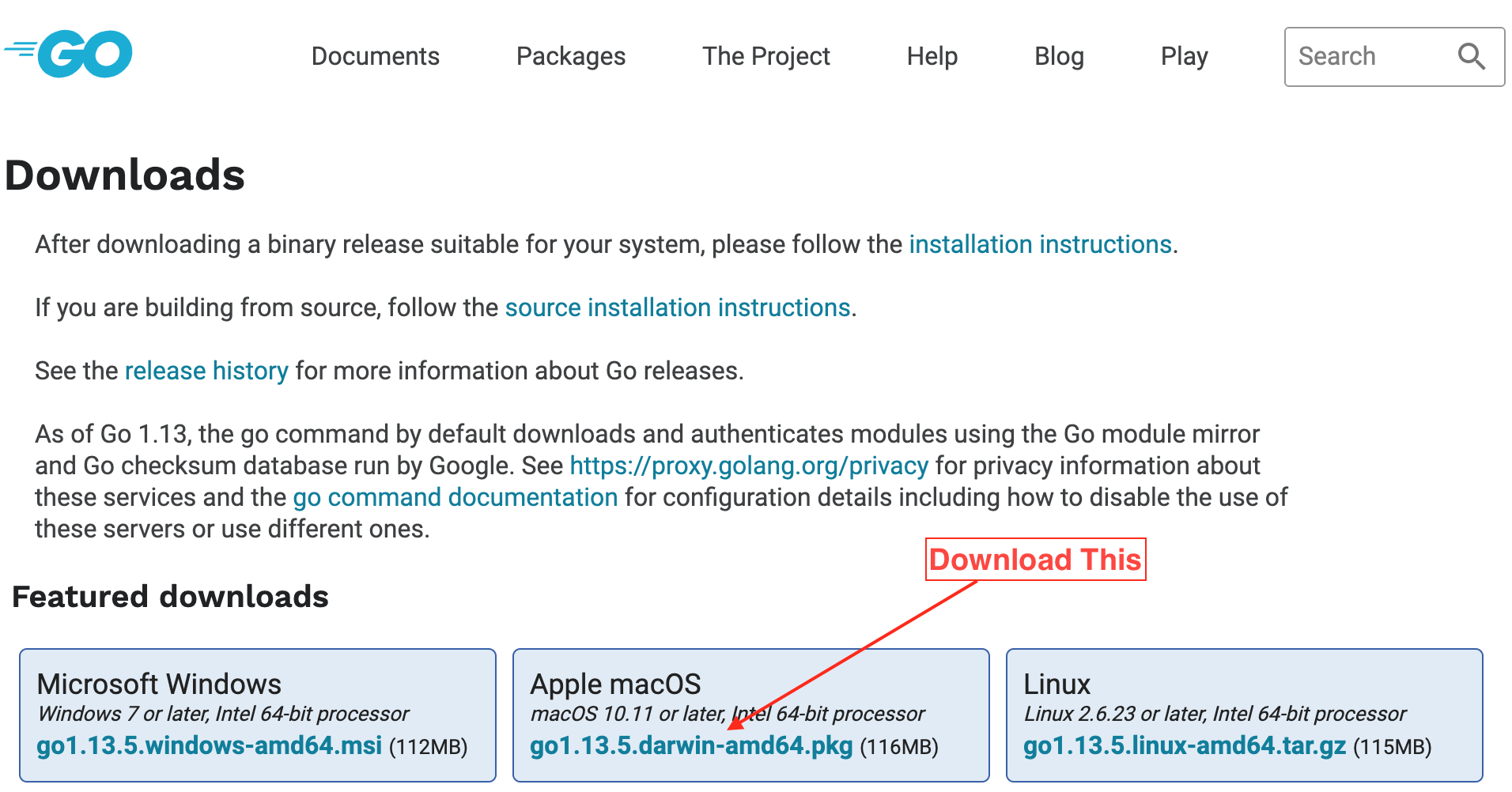
2. Run the Installer Package to Install Go on Mac
Open the Mac OS installer package and follow the steps. There are no configurations and options to choose from, so it’s a straight forward installation.
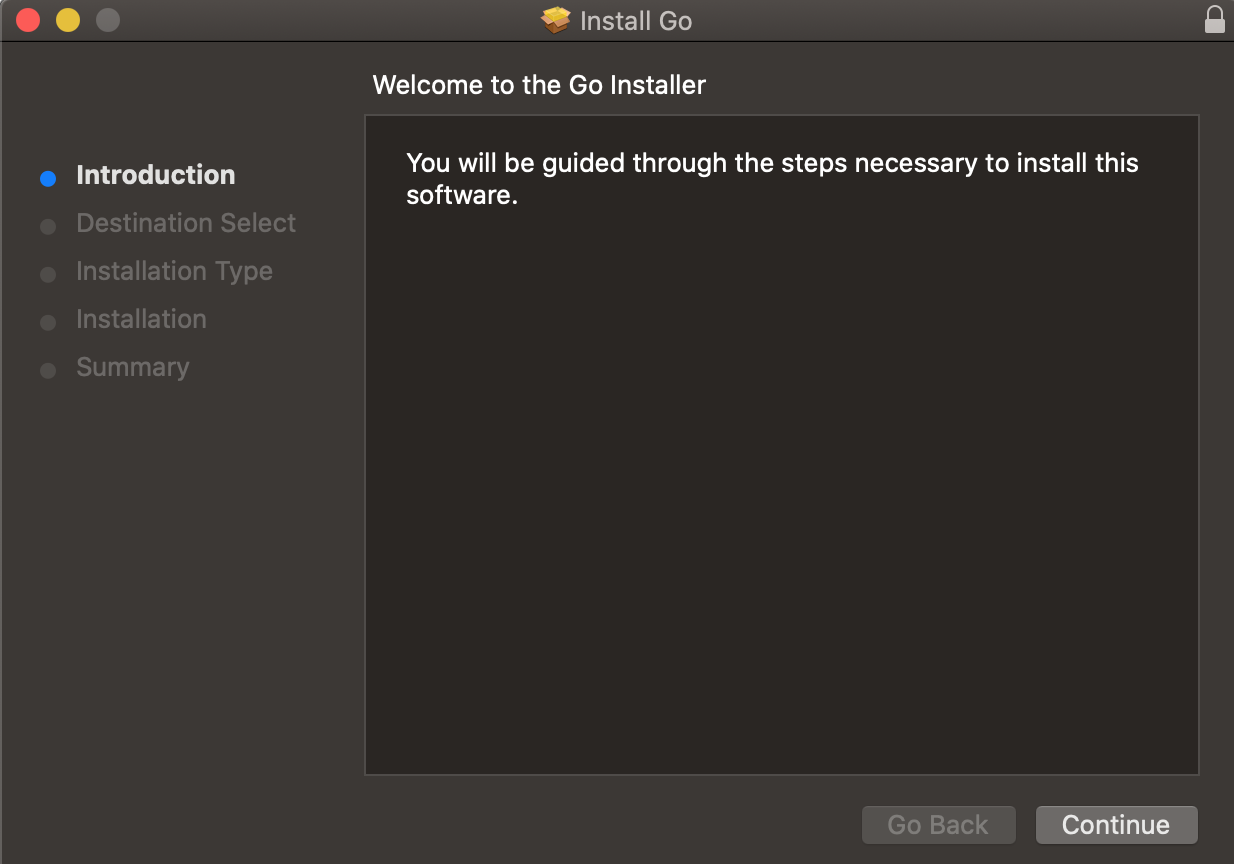
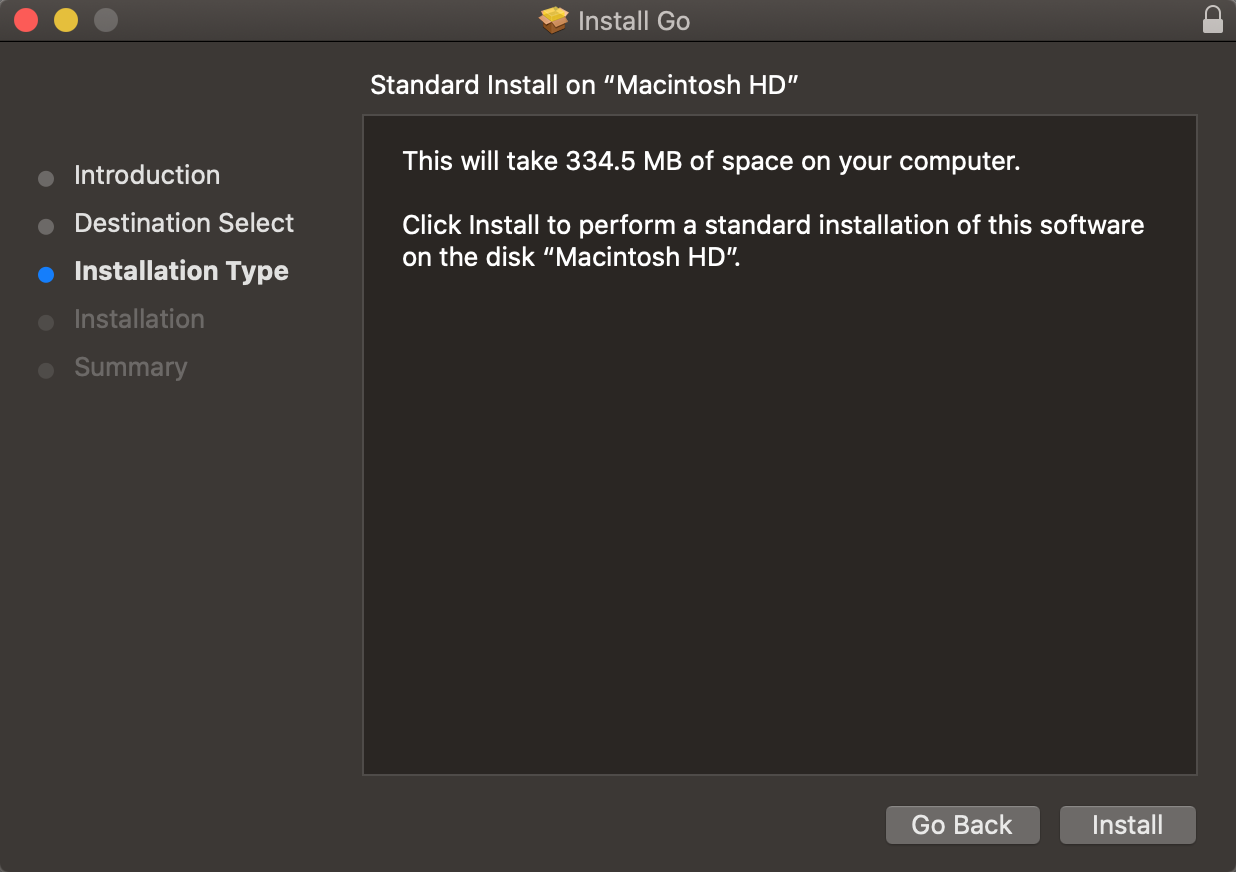
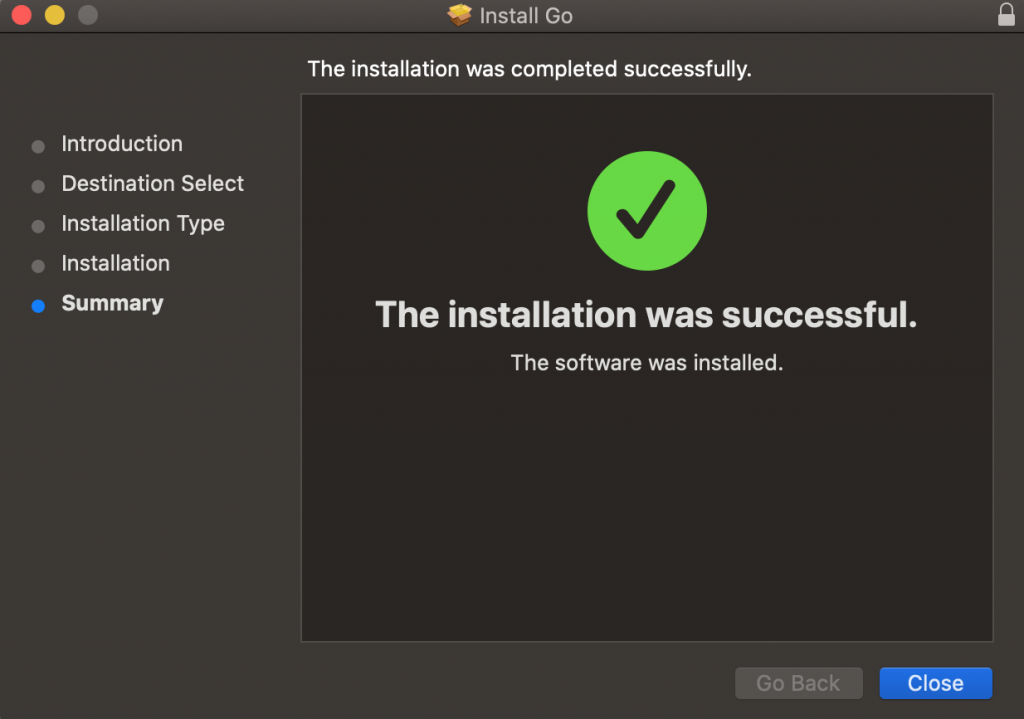
3. Verifying Go Installation by checking its version
Launch the terminal and run the go version command and it should print the Golang version.
$ go version
go version go1.13.5 darwin/amd64
$
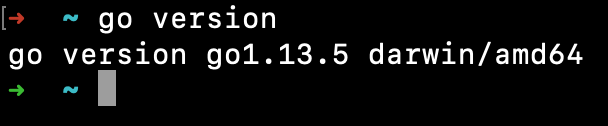
Congratulations! Golang has been successfully installed on your Mac OS.