Source codes are indispensable. Therefore, version control systems are an equally significant asset. Version control systems are essential for software teams because of the secure management features they provide.
Of all the version control systems out there, Git is, without a doubt, the most popular option. In fact, it has practically turned into the default choice for version control. Is that akin to how Microsoft shoves Edge down our throats? No, it’s nothing as obnoxious. Git has turned into the default choice because of its versatility, flexibility, and security.
What sets Git apart is its management system, which provides strong security as well as various customization options. Git’s repository system is a safe and unique way to store the entire life cycle of source codes across version histories. To better understand how it works, imagine Git’s repository system as a virtual locker room of information. There are multiple ways to go about creating repositories. One way is to create a new repository from scratch. The other option is to clone an existing repository. Today, we are going to talk about the process of cloning an existing Git repository.
When a repository is cloned, all the repository files are downloaded to your computer without making any changes to the remote git repository. One of the primary reasons behind cloning a repository is to enable collaboration. Teams in organizations often tend to work on the same code base. With cloning, users can make individual changes to their source code versions. It makes things more efficient. GitHub also has hundreds of open-source repositories, which allows you to use a repository to build something instead of completely starting from scratch.
Now, let’s get to the process of cloning an existing repository. Git Bash is the most preferred and customizable approach to using Git. We will be using Git Bash to demonstrate the process of cloning Git repositories.
The command you need to clone existing repositories is git clone. Upon running this command, you will receive a complete clone of the repository, including every file and every version of the project’s history. Pretty cool, huh? We will show you how to do this in a second. But before initiating the cloning process, you must sign in to Git.
To sign in to Git, enter the following commands:
$ git config --global user.name "Enter your name here"
$ git config --global user.email [email protected]
Look at the image below for reference:

Now that you’re signed in, let’s proceed to clone a repository. Enter the following command to initiate the process:
$ git clone {url}
Here, you are supposed to enter the command “$ git clone” followed by the URL of the repository you’re looking to clone.
$ git clone https://github.com/libgit2/libgit2
Upon entering the command, you will encounter the following screen:
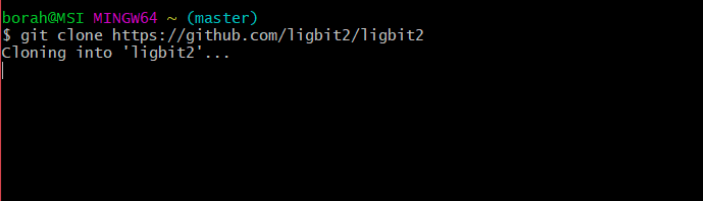
Mission successful! The cloning process has been initiated.
In this case, a new directory called “ligbit2” was created alongside a new .git inside it. This directory is the container of all the requested cloned files.
One of the most common errors users encounter is the fatal: not a git repository error. It’s an infuriating message and the last thing one likes to see when working. This error can have various causes. But in the context of cloned repositories, one cause is a minor oversight one often makes.
Another common error during cloning is fatal: remote origin already exists. This happens when a cloned repository is attempting to attach to a URL that is already in use. This can mess up your process, so be careful of remote origin URLs when cloning.
This can, for example, happen when running the command “$ git status”. This is a minor oversight and is caused because you haven’t gone into the directory yet. Solving this error is as simple as entering the following command:
$cd “name of the repository”
That’s it. You are now ready to clone repositories and work on creating something amazing!
